
Avoid These SEO Mistakes Small Business Owners Often Make
Discover common mistakes that small business owners make with SEO and learn effective solutions to improve your online presence.
Start Getting More Traffic & Leads Today!
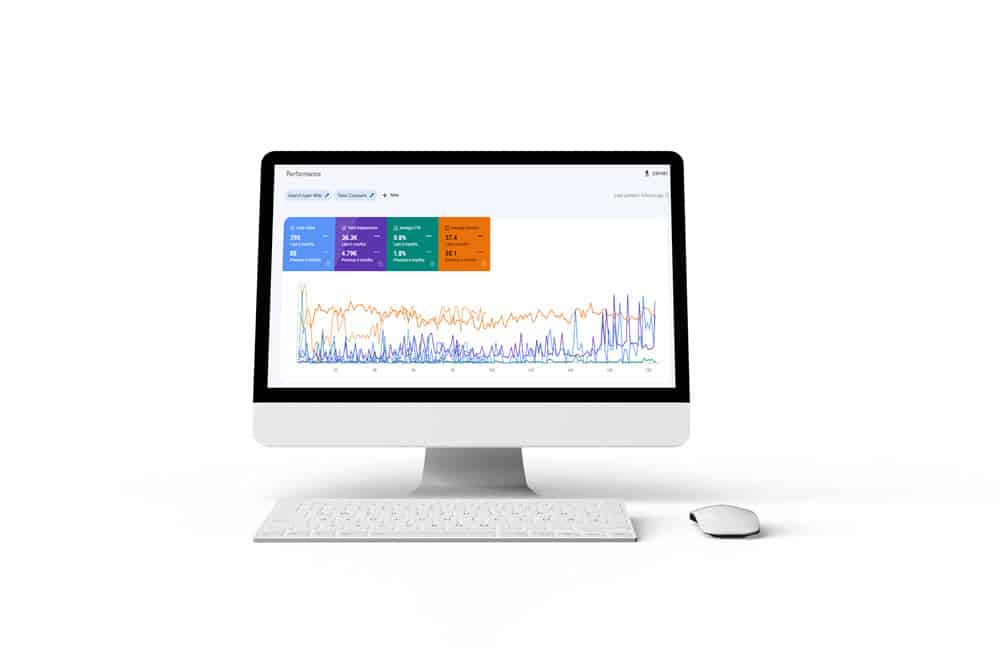
Start Getting More Traffic & Leads Today!
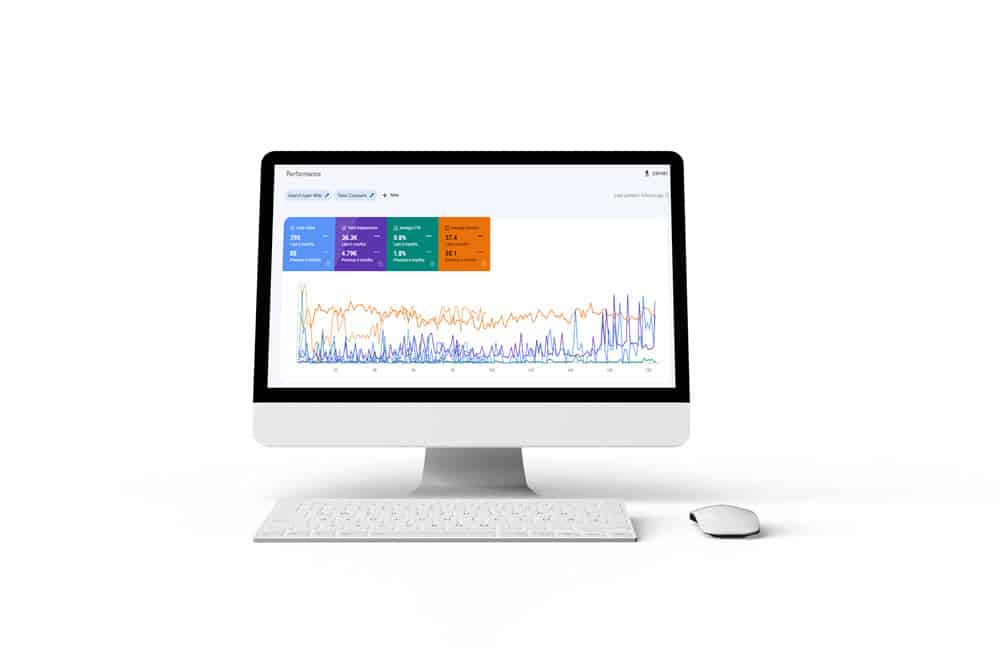
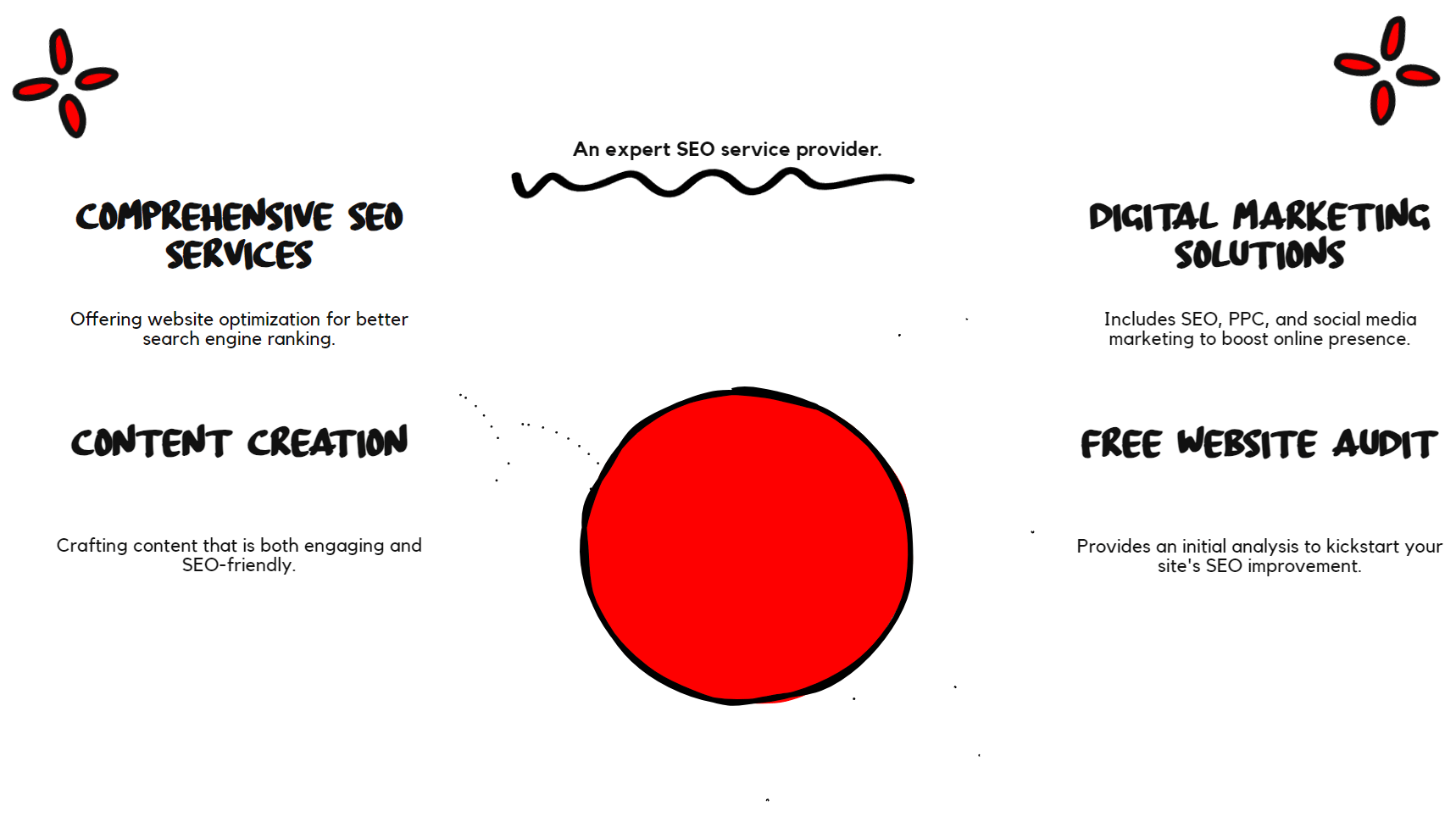

If you’re a local business owner and need more leads, you could use my services.

If you’re struggling to get online sales, you could use my services.

If you own a website and need more traffic and leads, you could use my services.
Keyword Research and Selection
Ad Creation and Optimization
Landing Page Optimization
Bid Management and Budget Optimization
Performance Monitoring and Reporting
I only have a couple of spots available. If you’re serious about increasing your rankings, fill out the form below.

Discover common mistakes that small business owners make with SEO and learn effective solutions to improve your online presence.
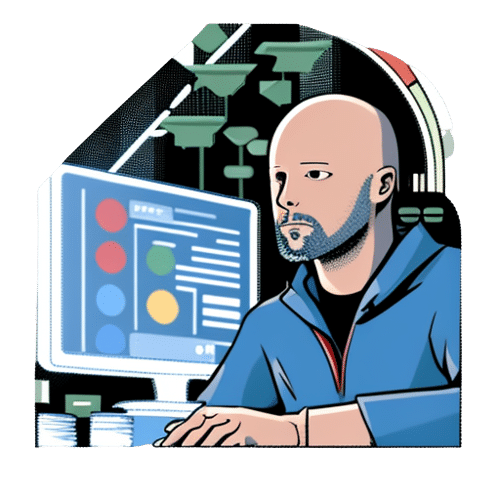
Discover our top 7 SEO Techniques (That Work) to skyrocket your site’s traffic. Leverage these proven strategies for success in your digital journey.

Master Google E-E-A-T to enhance your site’s credibility and improve search ranking. Our guide simplifies this complex algorithm into easy steps.
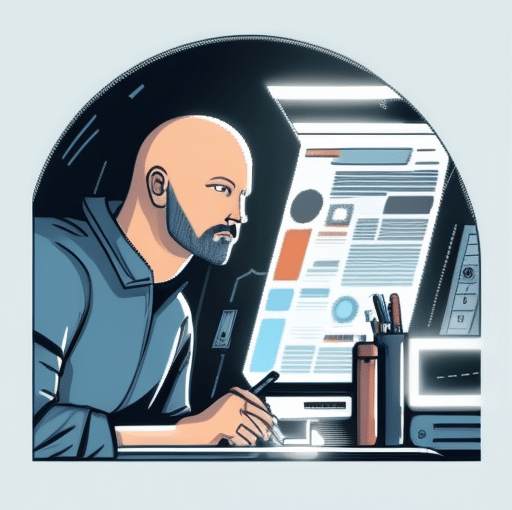
Unleash your site’s potential with effective Keyword Analysis. Drive quality traffic and improve your SEO strategy today. Don’t wait, start optimizing now!
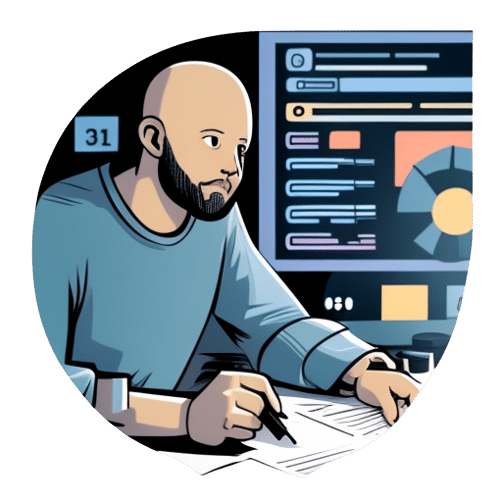
Unlock SEO potential with our guide to Internal Linking. Boost site navigation, improve ranking, and enhance user experience effortlessly!

Discover the keys to online success with our guide on Google ranking factors. Navigate SEO like a pro and elevate your site today!
I only have a couple of spots available. If you’re serious about increasing your rankings, fill out the form below.
I'd love to answer them! Send an to email: [email protected].
With over 10 years experience with SEO, PPC and web design, we know how to improve your website rankings and get more leads. Contact Casey's SEO today for a free quote.
Copyright © 2024 Casey’s SEO. All rights reserved.